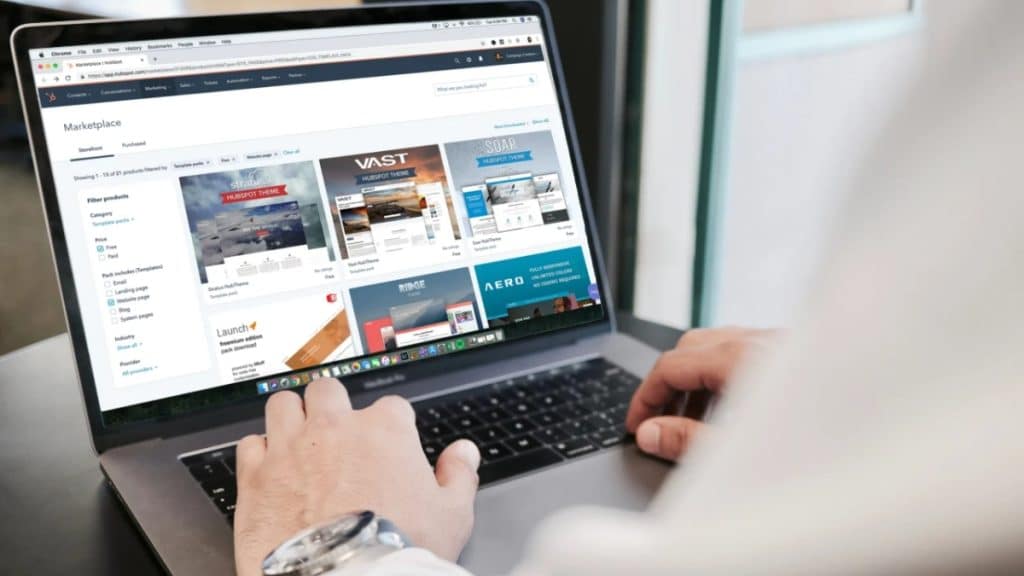SharePoint forms are a powerful tool for organizations looking to streamline data collection, improve user experience, and ensure data integrity. By implementing form rules and validations, you can enhance the functionality of your SharePoint forms, making them more user-friendly and reliable. In this guide, we’ll explore the essentials of mastering form rules and validations in SharePoint, providing you with the knowledge to optimize your forms for any scenario.
Understanding SharePoint Form Rules and Validations
Form rules and validations in SharePoint are mechanisms used to control user input and ensure that the data collected meets specific criteria. These tools help prevent errors, guide users through the form-filling process, and maintain the quality and consistency of the data.
Form Rules
Form rules in SharePoint allow you to create dynamic, responsive forms that adapt based on user input. These rules can include:
- Conditional Visibility: Show or hide form fields based on the values entered in other fields.
- Field Calculations: Automatically perform calculations and display the results in real-time.
- Data Defaults: Set default values for fields based on specific conditions.
Validations
Validations ensure that the data entered into SharePoint forms meets predefined criteria. They can prevent users from submitting incomplete or incorrect information. Common validation techniques include:
- Required Fields: Ensure that essential fields are not left blank.
- Pattern Matching: Use regular expressions to enforce formats, such as email addresses or phone numbers.
- Range Validations: Limit numerical inputs to a specific range or set of values.
Setting Up Basic Validations
Setting up basic validations in SharePoint forms is straightforward and can significantly enhance data quality. Here are some common validation techniques and how to implement them.
Required Fields
To ensure that certain fields are not left empty, you can set them as required. In the form settings, you can designate a field as mandatory, preventing users from submitting the form without filling it out. This is particularly useful for collecting critical information such as names, email addresses, or phone numbers.
Pattern Matching
Pattern matching allows you to enforce specific formats for data entry. For example, you can use regular expressions to ensure that email addresses follow the correct format (e.g., user@example.com). This validation helps reduce errors and ensures that the data collected is consistent and usable.
Range Validations
Range validations restrict numerical inputs to a specified range. For instance, if you’re collecting ages, you can set a validation to ensure that the entered age falls within a reasonable range, such as 0 to 120. This prevents unrealistic or incorrect data from being submitted.
Implementing Conditional Visibility
Conditional visibility is a powerful feature that enhances the user experience by showing or hiding fields based on specific criteria. This makes forms more intuitive and reduces the likelihood of users being overwhelmed by too many options at once.
Show/Hide Fields Based on Selection
One common use of conditional visibility is to show or hide fields based on user selections. For example, if a form asks whether the user is employed, additional fields for employment details can be displayed only if the user selects “Yes.” This keeps the form clean and relevant to the user’s input.
Example: Displaying Additional Information
Imagine you’re designing a form to collect feedback on a product. You can set a rule that if a user rates the product below a certain threshold, additional fields appear asking for detailed feedback. This ensures that you gather more specific information when it’s most needed, without cluttering the form for all users.
Utilizing Field Calculations
Field calculations in SharePoint forms allow you to perform real-time calculations based on user input. This can be used for a variety of purposes, such as computing totals, averages, or other derived values.
Real-Time Calculations
For example, if you’re creating a purchase order form, you can set up fields to automatically calculate the total cost based on the quantity and unit price entered by the user. This provides immediate feedback and reduces the chance of errors in manual calculations.
Enhancing Data Accuracy
By using calculated fields, you ensure that the data submitted is accurate and consistent. Users don’t have to perform their own calculations, which reduces the likelihood of mistakes and improves the overall quality of the data collected.
Advanced Validation Techniques
For more complex scenarios, SharePoint forms offer advanced validation techniques that can handle intricate data requirements and workflows.
Custom Validation Formulas
Custom validation formulas allow you to create sophisticated rules for data entry. These formulas can be used to enforce complex conditions, such as ensuring that a date field is within a specific range or that a text field does not contain certain characters.
Example: Date Range Validation
Suppose you have a form that collects event dates. You can set up a custom validation formula to ensure that the event start date is not later than the end date. This prevents logical errors and ensures that the data collected makes sense.
Cross-Field Validations
Cross-field validations involve creating rules that depend on the values of multiple fields. For example, if a form has fields for “Start Time” and “End Time,” you can set a validation to ensure that the end time is always later than the start time. This type of validation is crucial for maintaining the logical consistency of the data.
Best Practices for Effective Form Rules and Validations
Implementing effective form rules and validations requires careful planning and consideration of the user experience. Here are some best practices to keep in mind:
Keep It User-Friendly
While it’s important to enforce data integrity, overly strict validations can frustrate users. Ensure that the rules you implement are reasonable and provide clear feedback when validation errors occur.
Test Thoroughly
Before deploying a form, thoroughly test all rules and validations to ensure they work as expected. Testing helps identify any issues and ensures that the form behaves correctly in all scenarios.
Provide Clear Instructions
Help users understand what is expected by providing clear instructions and examples. Use tooltips or help text to guide users through the form-filling process and explain any complex validations.
Conclusion
Mastering SharePoint form rules and validations is essential for creating efficient, user-friendly forms that collect high-quality data. By understanding and implementing these techniques, you can enhance the functionality of your SharePoint forms, reduce errors, and improve the overall user experience. Whether you’re setting up basic validations, implementing conditional visibility, or using advanced validation techniques, these tools will help you create forms that meet your organization’s needs and ensure data integrity.