Remote Desktop Protocol (RDP) is a popular tool for accessing and managing Windows servers and desktops remotely. However, due to its widespread use and the sensitive nature of the data it can access, RDP is a frequent target for cyberattacks. Implementing strong security measures is crucial to protecting your remote desktop environment. This article outlines the best practices for securing RDP to safeguard your systems and data.
1. Use Strong Passwords and Account Lockout Policies
Strong Passwords: Ensure that all accounts with RDP access use strong, complex passwords. A strong password typically includes a mix of uppercase and lowercase letters, numbers, and special characters. Avoid using easily guessable information such as names or common words.
Account Lockout Policies: Implement account lockout policies to mitigate brute force attacks. This policy will lock an account after a specified number of failed login attempts, making it difficult for attackers to gain access through repeated guesses.
2. Enable Network Level Authentication (NLA)
Network Level Authentication (NLA) adds an extra layer of security by requiring users to authenticate themselves before establishing a remote desktop session. This ensures that only authenticated users can initiate an RDP session, reducing the risk of unauthorized access.
To enable NLA:
- Open the System Properties window by right-clicking on ‘This PC’ and selecting ‘Properties’.
- Click on ‘Remote settings’ in the left-hand menu.
- Under ‘Remote Desktop’, select ‘Allow connections only from computers running Remote Desktop with Network Level Authentication (recommended)’.
3. Use Two-Factor Authentication (2FA)
Two-factor authentication (2FA) significantly enhances RDP security by requiring users to provide two forms of identification before gaining access. Typically, this involves something the user knows (password) and something the user has (a smartphone app or hardware token).
Many solutions support integrating 2FA with RDP, such as Duo Security, RSA SecureID, and Google Authenticator. Implementing 2FA helps ensure that even if a password is compromised, unauthorized access is still prevented.
4. Restrict RDP Access to Specific IP Addresses
Restricting RDP access to specific IP addresses or ranges can limit exposure to potential attackers. This approach is particularly useful for businesses with static IP addresses.
To restrict RDP access:
- Open the Windows Firewall with Advanced Security.
- Create a new inbound rule for TCP port 3389 (the default RDP port).
- Specify the IP addresses or ranges that are allowed to connect.
5. Change the Default RDP Port
Changing the default RDP port (TCP 3389) can help reduce the likelihood of automated attacks that target the default port. While this is not a foolproof security measure, it can serve as an additional layer of defense.
To change the RDP port:
- Open the Registry Editor (regedit.exe).
- Navigate to HKEY_LOCAL_MACHINE\System\CurrentControlSet\Control\Terminal Server\WinStations\RDP-Tcp.
- Find the PortNumber entry and change its value to a new port number.
- Update your firewall rules to allow traffic on the new port.
6. Enable Remote Desktop Gateway (RD Gateway)
Remote Desktop Gateway (RD Gateway) allows secure access to RDP sessions over HTTPS. This provides an encrypted connection, reducing the risk of data interception and unauthorized access.
To set up RD Gateway:
- Install the RD Gateway role on a server.
- Configure the RD Gateway server to use SSL certificates for secure communication.
- Update RDP clients to connect via the RD Gateway server.
7. Regularly Update and Patch Your Systems
Keeping your operating system and software up-to-date is crucial for maintaining security. Regularly applying patches and updates helps protect against known vulnerabilities and exploits.
8. Monitor and Audit RDP Access
Monitoring and auditing RDP access can help detect suspicious activity and potential security breaches. Use tools like Windows Event Viewer to track login attempts and other RDP-related events. Consider implementing centralized logging and monitoring solutions to aggregate and analyze security events across your network.
Conclusion
Securing Remote Desktop Protocol (RDP) requires a multi-layered approach. By implementing these best practices—using strong passwords, enabling NLA, deploying 2FA, restricting IP access, changing the default port, utilizing RD Gateway, keeping systems updated, and monitoring access—you can significantly enhance the security of your remote desktop environment. Taking these steps will help protect your systems and data from unauthorized access and cyber threats.